1. Install Java, Here I use jdk-6u14-windows-i586.exe
After Installing jdk-6u14-windows-i586.exe, you need to configure Java_Home Path, here are steps:
- Open My Computer -> Properties -> Tab Advanced -> Environment Variables as shown below:
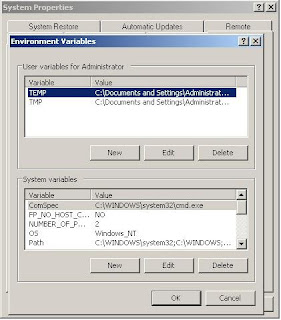
- Click New on User Variable -> Fill the Variable Name as Java_Home and Variable Value based on your Java Installation Directory as shown below :
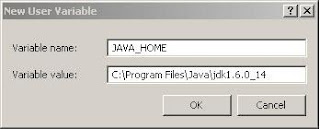
- Check your java using command prompt to ensure java works well.

2. Install apache-ant-1.7.1-bin.zip,
- Extract your apache-ant-1.7.1-bin.zip on your Computer (here I use D://Java-app as My Destination Folder).
- Set your apache-ant path:
Open My Computer -> Properties -> Tab Advanced -> Environment Variables. Click New on User Variable -> Fill the Variable Name as Ant_Home and Variable Value based on your Apache Directory as shown below :
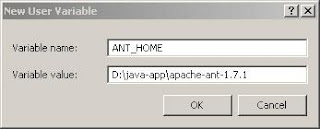
- Set PATH for your java and apache-ant. Click New on User Variable -> Fill the Variable Name as PATH and Variable Value as C:\Program Files\Java\jdk1.6.0_14\bin;D:\java-app\apache-ant-1.7.1\bin;%PATH%; as shown below :
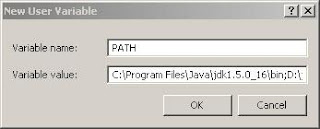
- Check your ant using command prompt to ensure it works well.

3. Install JBOSS
- Extract your jboss-4.2.3.GA.zip on your Computer (here I use D://Java-app as My Destination Folder).
Set your Jboss path:
Open My Computer -> Properties -> Tab Advanced -> Environment Variables. Click New on User Variable -> Fill the Variable Name as JBOSS_Home and Variable Value based on your JBOSS Directory as shown below :
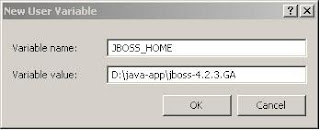
- Edit PATH, add D:\java-app\jboss-4.2.3.GA\bin; on Variable Value as shown below :
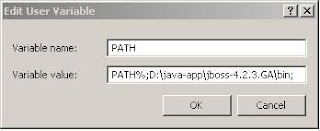
- Set JAVA_OPTS PATH:
Open My Computer -> Properties -> Tab Advanced -> Environment Variables. Click New on User Variable -> Fill the Variable Name as JAVA_OPTS and Variable Value as -Xms512m -Djava.awt.headless=true as shown below :
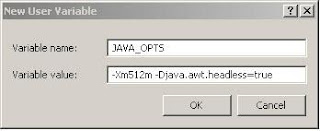
- Run run.bat on D:\java-app\jboss-4.2.3.GA\bin. Jboss will run succesfully as shown below:
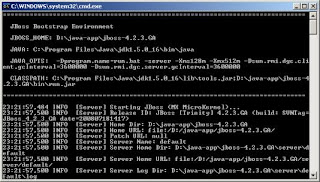
- Open your browser and type http://localhost:8080/ on your address bar.Your JBoss home will be shown like the picture below :

No comments:
Post a Comment